Introduction to Networking Technology: Understanding the Basics ll BUFFOON SACHIN

BUFFOON SACHIN In the realm of networking, transmission media serves as the fundamental conduit for data transfer between devices. Understanding the various types of transmission media is crucial for designing effective networks, whether for home use, small businesses, or large enterprises. This blog will introduce you to the concept of transmission media, its significance, and the primary types, while exploring emerging trends and addressing common questions. What is Transmission Media? Transmission media refers to the physical pathways that facilitate the movement of data signals from one device to another. These pathways can be categorized into two primary types: 1)Wired Media: Physical cables and fibers that connect devices. 2)Wireless Media : Electromagnetic signals that transmit data without the need for physical connections. Why is Tran...
.jpg)
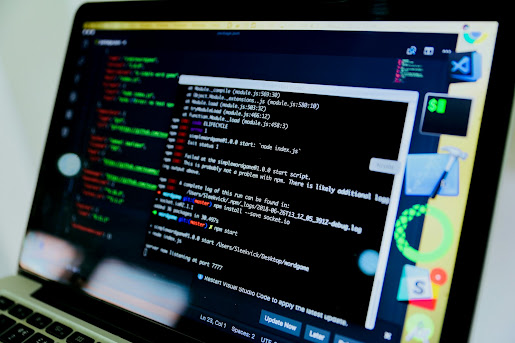
.jpg)





