How to Take Screenshots on PC Without Software: Quick and Easy Methods ll BUFFOON SACHIN
BUFFOON SACHIN
Hello friends! Welcome to a new and exciting trick. In this blog, I’ll show you how to take screenshots on all Windows versions without using any software. I’ll share two simple methods, and I’m sure one of them will work for you!
1 Snipping tool
Snipping tool is available in all windows. You can use it to take screenshot. It very simple. Just open the page or site of which you want to take screenshot now follow the step given below.
If you don't have then click here.
2.Now type Snipping tool and select the option with icon like scissors.
Here you will see three option select the new option to take screenshot.
5.Now type the name and give a location to save your screenshot select the save as type and select the option of image format according to you need. And click on save button.
Now your screenshot will be available to saved location.
2. Print Screen
Open the page of which you want to take screenshot. Now follow the steps given below.
1.Press the Prt Scr button on your keyboard single time and open powerpoint.
2.Now press control + v (ctrl + v)
3.Right click on the picture and select the option save as picture.
4.Now you will see the dialog box to save the picture give the picture name ,location and format of image according to your need and click save.
Now your screenshot will be available to saved location.
These were two easy ways to take a screenshot on any Windows version! If you have any questions, feel free to leave a comment below. You can also check out the video for a quick demonstration. For more tech tips and tricks, don’t forget to explore our other blogs for valuable insights and knowledge!
Thank YOU!!!
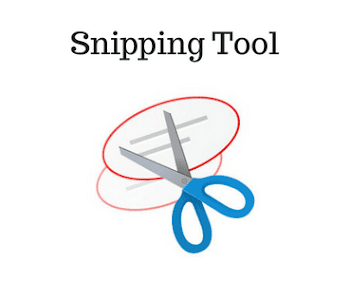




.jpg)


Comments
Post a Comment
Feel free to share your love or query