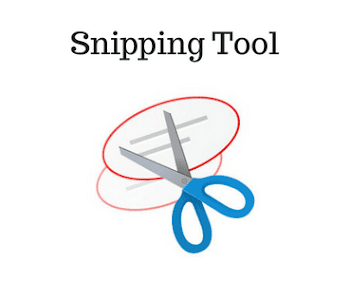How to Set a Custom Image as a Folder Icon ll BUFFOON SACHIN

BUFFOON SACHIN Hello, friends! In this blog post, you’ll learn how to transform a dull folder icon into a custom image of your choice. This not only enhances the look of your folders but also makes them easier to identify at a glance. The image which you want to set as folder icon it format should be jpg or png. First we have to change the image format to ico which is the format for icon. 1.Right click on image which you want to set as folder icon then select the edit option. 2.As will you will select the image will open in paint now go top and select the resize option in home tab. Now deselect the main aspect ratio option in Resize by: Now select the Pixels option just next to percentage default percentage is selected change it to Pixels. 3.Now in Horizontal and vertical option write 100 and click ok. 4.Now go to file option and select save as and select the (Bmp picture)option. 5.Now you will see a dialog box to save in name give the image a name & after...