Create a Custom Voice Message for Windows Startup ll BUFFOON SACHIN
2.Now paste the below code without making any changes
[Press Ctrl + v to paste]
3.You can type your custom text between the double inverted comma.
4.Now click on file and save as option.
5.Now give any name but use .vbs after the name for example [welcome.vbs]
6.In save as type option select All files
8.Now press [windows + r] and type shell:startup.
9.A folder will be appear, copy and paste the welcome.vbs file in this folder.
This trick will be working as you restart your pc
If you want to make changes in the output message then simply follow the steps given below:-
11.Press [windows + r] and type shell:startup
12.Right click on the files and click edit.
13.Now you can make changes in the text and press [ctrl + s] to save the changes.
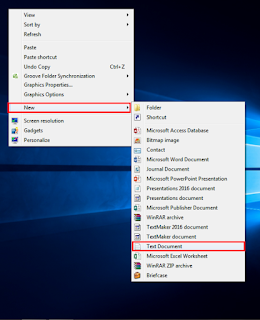









.jpg)


Comments
Post a Comment
Feel free to share your love or query